Fixing Chart Display Problems in Business Analytics
Get ahead of costly issues by adopting a business analyst using AI to track patterns, detect risks, and support smarter decisions every day.
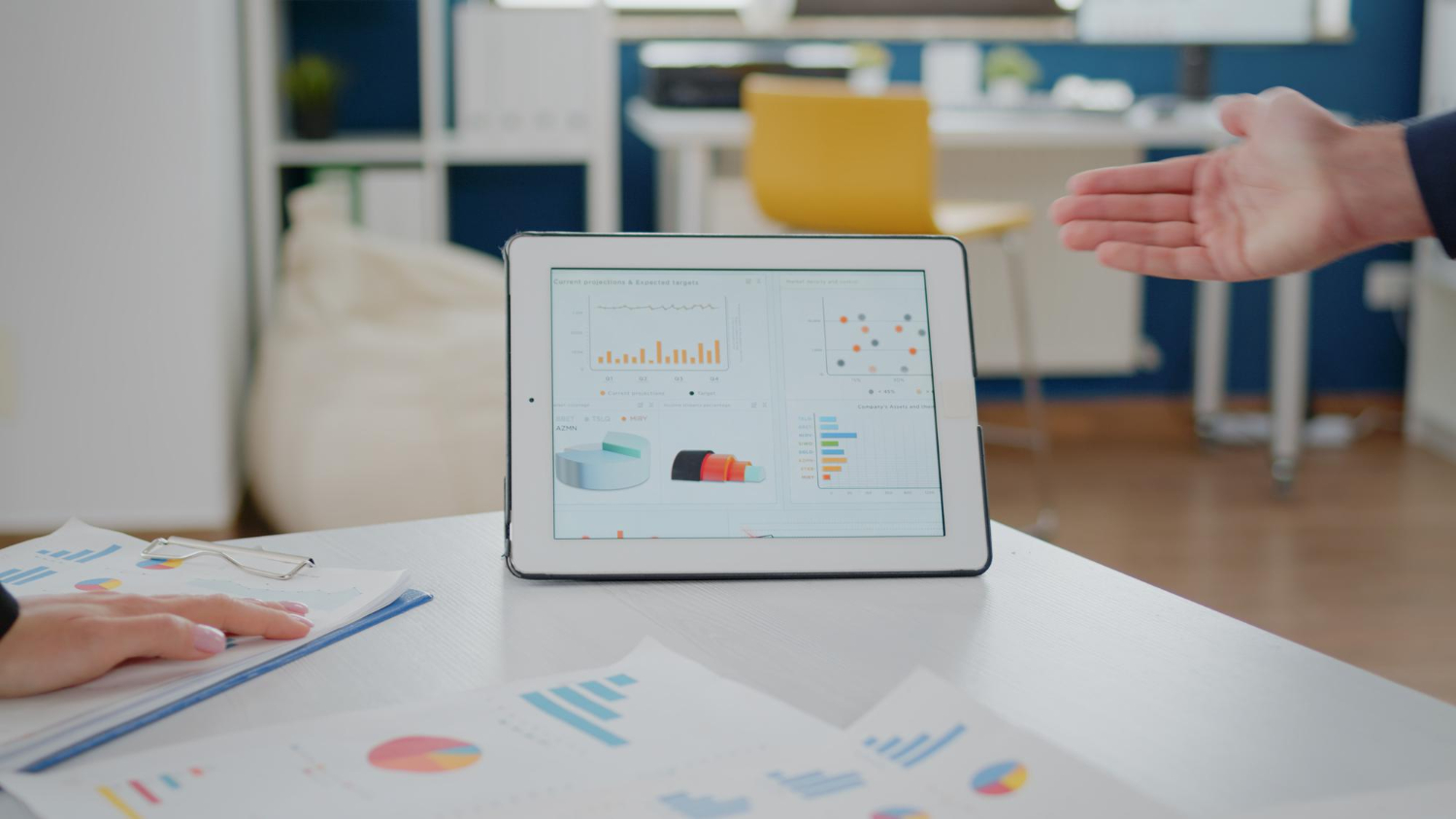
Content
You're staring at your dashboard, trying to explain last quarter's sales dip, but the chart on screen doesn't add up. The axes look off, the data feels out of place, and the pie chart has more slices than you remember creating. A few tweaks later, and you’re still scratching your head. Chart display issues like these can stall meetings, confuse teams, and throw off important decisions. Whether you're preparing a client report or leading a strategy call, visuals that don’t line up with the actual data can shake confidence all around.
Accurate, easy-to-read charts help people understand complex information faster. They make trends clear and support smarter choices. But even small problems like the wrong chart type or a mislabeled axis can make the story you're telling hard to follow. Taking the time to fix these issues doesn’t just make your visuals look nicer. It improves how decisions are made and helps your team move forward with better information.
Common Chart Display Problems in Business Analytics
When a chart doesn’t look or feel right, there’s usually a reason for it. The problem could be with the data feeding into it, how the chart is set up, or both. Here are some of the most common display problems people run into:
- Misaligned axes
If the values on your X and Y axes don’t start from the same baseline or follow the same format, the whole chart can be misleading. For example, a sales chart where the dollar values suddenly jump from $10K to $50K without showing the full range ends up giving the wrong idea. Viewers might think there was a huge spike when it’s just an issue with scaling.
- Incorrect chart types
Picking the wrong kind of chart can change the message your data is trying to tell. Using a pie chart to show changes over time doesn’t work well. That type is better for showing how different parts relate to a whole, like each department’s share of the annual budget.
- Data misrepresentation
This shows up when data is outdated, incomplete, or labeled wrongly. Imagine looking at a weekly trend line and seeing a flat result, only to realize later that one column in the data table had a new name and didn’t load into the chart at all.
These problems can come from different sources. Sometimes it's human error, like clicking the wrong column when setting up the chart. Sometimes it’s a glitch on the platform, a broken connection to the data source, or a missed step in loading updated inputs. Even small tweaks to the original data can throw things off if the system isn’t keeping up.
Chart display problems don’t tend to fix themselves. Spotting them early helps you avoid confusion and keeps your reports accurate.
How to Diagnose Chart Display Problems
Finding the root of a chart display issue comes down to a focused and clear process. Here's a step-by-step walk-through to help you identify the problem without losing time.
1. Check your data sources
Review the underlying tables or files. Are recent entries included? Is anything renamed or missing? Blanks, wrong formats, or duplicates mess with how charts load. If something looks off here, you're likely looking at the source of the issue.
2. Review chart settings and filters
Double-check your chart configuration. Are the correct time periods selected? Are totals showing instead of actual values? Sometimes filters hide or exclude entire sets of information, leading the chart to misrepresent what you meant to show.
3. Match your data fields to the chart
Are your chart labels pulling from the correct data columns? Missing or renamed fields are a big reason charts don’t update correctly. If the chart is referencing an old field name, you'll end up with partial or incorrect data.
4. Use built-in diagnostic tools
Most analytics systems have error alerts or indicators when something isn’t syncing properly. Use these features to dig deeper. Tools may show red flags like broken links or mismatched fields.
5. Rerun the sync or refresh
Sometimes it's just a temporary break in data flow. Run a refresh on your data and chart. This can bring lingering updates into the dashboard and fix display errors on the spot.
Knowing how to walk through these steps, one by one, is key to resolving display issues fast. Many times, what seems confusing at first turns out to be a simple settings tweak or a missed refresh.
Solutions for Fixing Chart Display Problems
Now that you’ve spotted the issues, let’s fix them. Start with the basics: your data sources. Align them correctly and follow a consistent format. These small details are often at the root of larger chart problems.
Make a habit of using the right chart type for your data. If you’re trying to show a trend, a line chart is probably better than a bar graph. If you want to compare departments or categories, go with a bar chart instead of a pie chart. The wrong visual doesn’t just look off—it stops your audience from understanding what you're trying to say.
Next, go into your chart settings. Clean up your labels. Adjust your axis scaling. Confirm that all visual elements make sense for the type and scale of data. Even color choice matters. When labels are too close together or data points overlap, the message gets buried.
With the right settings, clean data, and appropriate visuals, your chart will begin to reflect the true story behind the numbers.
Preventive Measures to Avoid Future Problems
One of the easiest ways to reduce display problems is by staying proactive. Begin with regular data updates. Make it a habit to validate the numbers and labels the platform is pulling in. Missing one update could throw off an entire quarter’s reporting.
Set up automated checks if your analytics software includes this feature. These systems can flag errors faster than a person might spot them. Keep an eye on broken field links, date mismatches, or invalid filters. These alerts help you make sure the data matches what your team needs to see.
Standardize your reports. If everyone on your team follows the same chart guidelines—from chart type to label format—reports will be easier to read and interpret. It also saves time when the same structure is used across departments.
Good habit-building now can stop hours of rework later. Plus, it builds trust in your data when leadership knows that your charts always show the complete picture.
Why Chart Accuracy Builds Better Decisions
When charts are wrong, decision-makers second-guess data. One mislabeled graph could mean a delayed launch or a strategy shift based on bad info. Fixing chart problems helps keep your business on track.
Even better, taking proactive steps means you deal with fewer problems overall. You avoid small errors that grow into large miscommunications. And your team saves time by not constantly fixing the same issues.
If your goal is to make data easier to digest and act on, clear and accurate visuals go a long way. It’s not just about pretty charts. It’s about driving better outcomes with tools that work the way they’re supposed to.
Ensure your charts consistently provide accurate insights by addressing common display issues and applying simple prevention steps. For smoother data handling and more reliable decision-making, explore how Anlytic supports better outcomes through smart use of business analytics tools.


